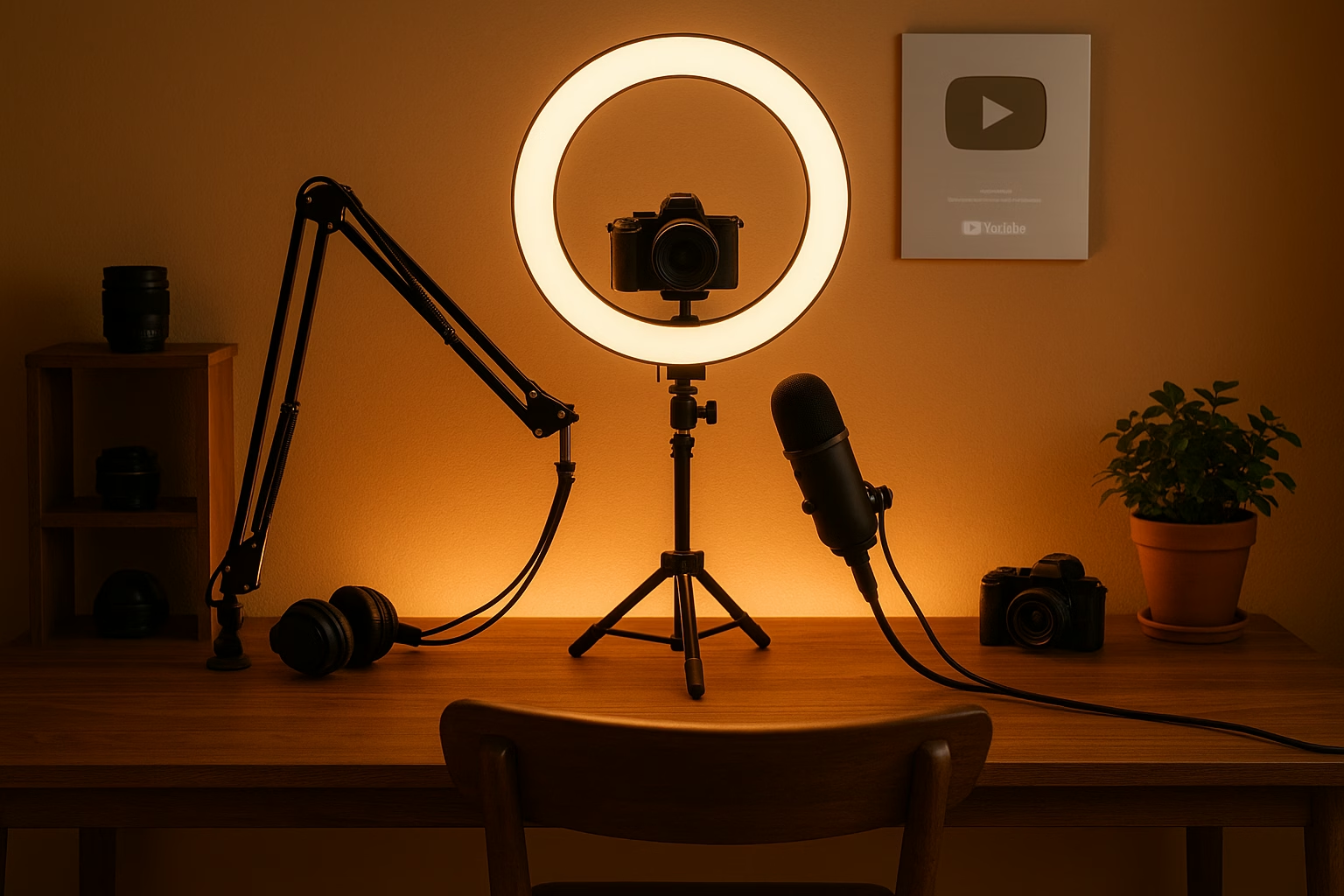Master Live Polls - Optimize YouTube Live Engagement
Use schema-aware structure, clear poll prompts, and metadata to Optimize YouTube Live polls for higher viewer interaction and search visibility. This plan shows how to craft Live Polls, tie them to stream metadata, and run A/B tests that increase votes, chat activity, and retention across streams and channel pages.
Why YouTube Live Polls Matter for Creators
Live polls let you collect instant feedback, boost real-time engagement, and signal activity to YouTube’s algorithm. For creators aged 16-40, polls create community moments, increase chat participation, and give viewers a reason to stay throughout the stream. When combined with intentional metadata and schema-like structure on your channel pages, polls can help content discoverability.
Further Reading and Tools
- YouTube Creator Academy - official lessons on livestreaming and engagement.
- YouTube Help Center - documentation on features and eligibility.
- Think with Google - audience and trends research for content ideas.
- Hootsuite Blog - social media management insights and scheduling tips.
PrimeTime Advantage for Beginner Creators
PrimeTime Media is an AI optimization service that revives old YouTube videos and pre-optimizes new uploads. It continuously monitors your entire library and auto-tests titles, descriptions, and packaging to maximize RPM and subscriber conversion. Unlike legacy toolbars and keyword gadgets (e.g., TubeBuddy, vidIQ, Social Blade style dashboards), PrimeTime acts directly on outcomes-revenue and subs-using live performance signals.
- Continuous monitoring detects decays early and revives them with tested title/thumbnail/description updates.
- Revenue-share model (50/50 on incremental lift) eliminates upfront risk and aligns incentives.
- Optimization focuses on decision-stage intent and retention-not raw keyword stuffing-so RPM and subs rise together.
👉 Maximize Revenue from Your Existing Content Library. Learn more about optimization services: primetime.media
Key Benefits
- Instant viewer feedback and direction for stream content.
- Increased chat messages and longer watch time when polls are used mid-stream.
- Better post-stream content ideas from poll results and comments.
- Improved discoverability when poll topics align with searchable metadata.
Fundamentals of Optimizing YouTube Live Polls
1. Poll Purpose and Timing
Decide whether a poll is for engagement, content direction, or data collection. Use polls early to welcome viewers, mid-stream to re-engage, and near the end to influence future content. For engagement free-flow, keep poll intervals predictable (e.g., every 15-20 minutes) so viewers expect interaction.
2. Craft Clear Live Poll Questions
Write short, unambiguous Live poll questions with 2-4 answer options. Example: “Which challenge should I try next week?” Options: “24-hour edit,” “Collab with Alex,” “Viewer ideas.” Avoid multi-part questions and jargon - simple polls generate higher vote rates.
3. Metadata and Titles that Support Polls
Include poll themes in your stream title and description (e.g., “Live Q&A + Voting on Next Video Topic”). Use tags and description lines that mention the poll topic so search engines and internal search can surface the live stream for related queries. This supports efforts to Optimize YouTube Live discoverability.
4. Channel and Video Page Structure
Organize live content into playlists or pinned live posts that reference poll outcomes. After streams, compile poll results in the video description and a pinned comment to create a searchable record. This helps YouTube associate the live stream with ongoing viewer interest and topical relevance.
5. Visual and Chat Prompts
Encourage votes with on-screen graphics and chat calls-to-action. Show the poll question on-stream, describe options verbally, and pin a chat message linking to context. Visual cues increase awareness and participation, especially for mobile viewers.
6. A/B Testing Poll Wording and Timing
Test small changes: different word choices, option counts, and times of the stream. Track outcomes like vote counts, chat messages, and average watch time. Run A/B tests across similar streams to learn what prompts drive the most engagement.
7. Exporting and Reusing Poll Data
Save poll results for future content planning. Use results to create follow-up shorts, community posts, or video segments. This repurposes engagement into new content and keeps the conversation alive across your channel.
Step-by-Step How to Optimize YouTube Live Polls
- Step 1: Define your poll goal - engagement, direction, or feedback - and write a single, focused question that supports that goal.
- Step 2: Choose 2-4 clear answer options that are mutually exclusive and easy to understand on mobile screens.
- Step 3: Add the poll topic to your live stream title and first 1-2 lines of the description to Improve discoverability.
- Step 4: Announce the poll verbally and show it on-screen with bold text and contrasting colors to capture attention.
- Step 5: Pin a chat message with context or a short link to more information, and set a predictable cadence for polls during the stream.
- Step 6: Run A/B tests across at least 3 streams varying wording, timing, or number of options and record metrics like votes, chat messages, and viewer retention.
- Step 7: After the stream, publish poll results in the video description and a pinned comment so viewers who missed the live can engage with outcomes.
- Step 8: Repurpose poll insights into short clips, community posts, and future stream topics to sustain momentum and reward voters.
- Step 9: Monitor YouTube analytics and community feedback to iterate: refine question tone, timing, and visuals based on what boosts votes and watch time.
Examples for Modern Creators
- Example poll for a gaming creator: “Which map should I speedrun next?” Options: “Desert Rush,” “Neon City,” “Forest Siege.”
- Example poll for a beauty vlogger: “Next look: Bold lips or Soft glam?” Options: “Bold lips,” “Soft glam,” “Your suggestion.”
- Example poll for an education creator: “Which topic for the next mini-lesson?” Options: “Thumbnail tips,” “SEO basics,” “Live Q&A.”
Tools and Technical Tips
YouTube’s in-stream poll feature is accessible in the Live Control Room for eligible channels. For overlays and richer visuals, use streaming software (OBS, Streamlabs) to display custom graphics. Track results with analytics and spreadsheet exports. For deeper optimization, align poll keywords with your channel tags and playlist titles.
For an advanced walkthrough of setup basics and tips, see PrimeTime Media’s practical guide Master YouTube Live Polls to Boost Engagement. For related channel growth tactics, check their posts on playlist workflows and chiropractic video marketing approaches: Master Automated Playlist Workflows for YouTube Growth and Master Your Chiropractic PPC Case Study for YouTube.
Reference Best Practices and Policy
Follow official guidance on live features and community policies from the YouTube Creator Academy and YouTube Help Center. Use audience behavior insights from Think with Google and social media strategy tips from Hootsuite Blog to align polls with trending interests and platform rules.
PrimeTime Media Advantage and Next Steps
PrimeTime Media specializes in turning live interactions into growth. They help creators design poll-driven content flows, optimize metadata, and run A/B tests that lift engagement and search visibility. If you want tailored poll templates and a test plan, contact PrimeTime Media to get a practical roadmap and coaching that fits your channel goals.
Call to action: Work with PrimeTime Media to implement a tested poll strategy and scale your live engagement across streams and playlists.
Beginner FAQs
How to do polls on YouTube Live if I don’t see the option?
If you don’t see poll features, confirm you’re using the Live Control Room and meet YouTube eligibility. Some features roll out by region or channel type. Update your app or browser, and check YouTube Help Center for restrictions. Use overlays with chat prompts as a fallback to collect votes manually.
Why can t I add a poll during my live stream?
Poll creation may be restricted if your channel lacks eligibility or if your stream uses a third-party encoder without support for interactive cards. Check Live Control Room settings, account verification, and YouTube Help Center guidelines to enable live polling for your channel.
Can t I use polls for engagement free of charge?
Yes, basic YouTube Live polls are free to use for eligible creators. They function within the Live Control Room without extra cost. Paid tools offer enhanced overlays and analytics, but poll creation itself does not require payment on YouTube.
What should my Live poll questions be like for better results?
Write short, direct questions that matter to your audience and relate to your stream theme. Use 2-4 options, avoid technical jargon, and include at least one option that invites viewer suggestion to increase chat discussion and votes.
How long should a live poll run to get meaningful engagement?
Run polls for 60-180 seconds depending on your audience size. Shorter polls work well for fast-paced streams; longer polls suit deeper debates. Track results across streams to find the sweet spot that maximizes votes and chat replies.
🎯 Key Takeaways
- Master Optimize YouTube Live Polls - Schema Strategy to Boost Engag basics for YouTube Growth
- Avoid common mistakes
- Build strong foundation